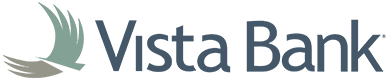VISTA BANK
Digital Wallet
Use your Vista debit card with Google Pay or Apple Pay.
Pay with Vista Debit
Apple Pay user? Follow these easy steps.
Step One: On your Apple device, open your wallet app.
Step Two: Tap the + icon in the top right corner and tap continue.
Step Three: Add your card by taking a picture of the card or by selecting to enter your card details manually.
Step Four: Enter the card’s expiration date (if it’s not already populated) and security code, then tap next.
Step Five: If the card information is correct, you will then be asked to call 1-844-579-4718 to complete the card verification. This number is directed to Vista Bank’s third party card processor, who may ask for your name, date of birth, last four of your SSN, etc., as well as a recent transaction on the card. If there is more than one card associated with the account, please be sure you provide information on a transaction tied to the card you are adding to Apple Pay. If all of the questions are answered correctly, your card will successfully be added to the Apple Wallet within a few minutes.
Google Pay user? Follow these easy steps.
Step One: On your Google device, open the Google Pay app
Step Two: In the top right, tap your profile picture > wallet.
Step Three: Tap add to wallet then tap payment card.
Step Four: Add your card by taking a picture of the card or by selecting to enter your card details manually.
Step Five: Review and accept the terms from your card’s issuer.
Step Six: When asked to verify your payment method, choose a verification option from the list and enter the verification code.